Resolving import validation errors
If the import experiences import validation errors, you can view them in two places in the system: a separate CSV file and the Execution log area of the Execute Import dialog, as shown in Step 8 of Loading GL12 Month data.
The CSV file is located in Explorer in the Imports Library > Management Reporting > Import Errors folder.
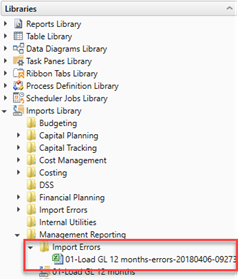
The CSV file shows you which rows of data were invalid within the context of the import data. This error file includes the following:
-
Look up validation errors from Syntellis's Software's built-in validation against lookup columns.
-
Validation errors from any Custom Data Validation steps in the transforms.
-
Key validation errors such as blank keys or duplicate keys.
You can also open the file from the Execute Import dialog by clicking the link the Status area. The status displays either "failed" or "warning," followed by "click here to open errors in a spreadsheet." The status type depends on whether the option to Ignore lookup and key errors is selected.
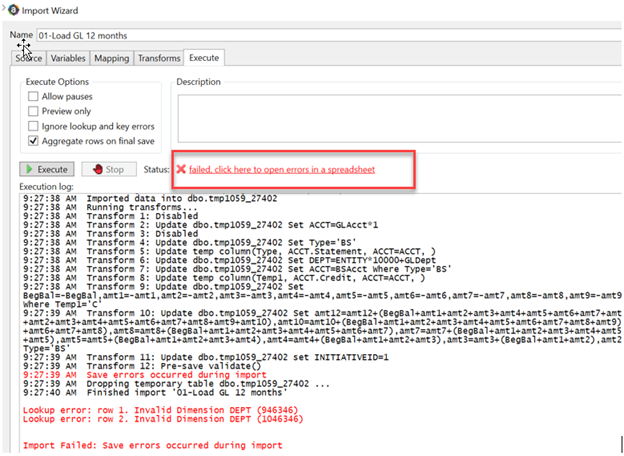
Each execution of an import that results in a lookup error generates a unique error file (differentiated by a date/time stamp). These error files are not automatically deleted; you must manually delete them when you finish investigating the error.
The CSV file contains the import data, followed by one or more validation columns. Validation columns are labeled as follows:
-
LookupColumnName Lookup Error column – Contains lookup and key validation messages. For example, Acct Lookup Error"\ when looking up against the ACCT column.
-
AXTRANSFORM_StepNumber column – Contains Custom Data Validation messages where StepNumber is the number of the associated transformation step. For example, AXTRANSFORM_5 when the associated transform is step 5 in the list.
If there are errors (most commonly new codes in Dimensions), add those codes to dimensions, and re-run the import.
